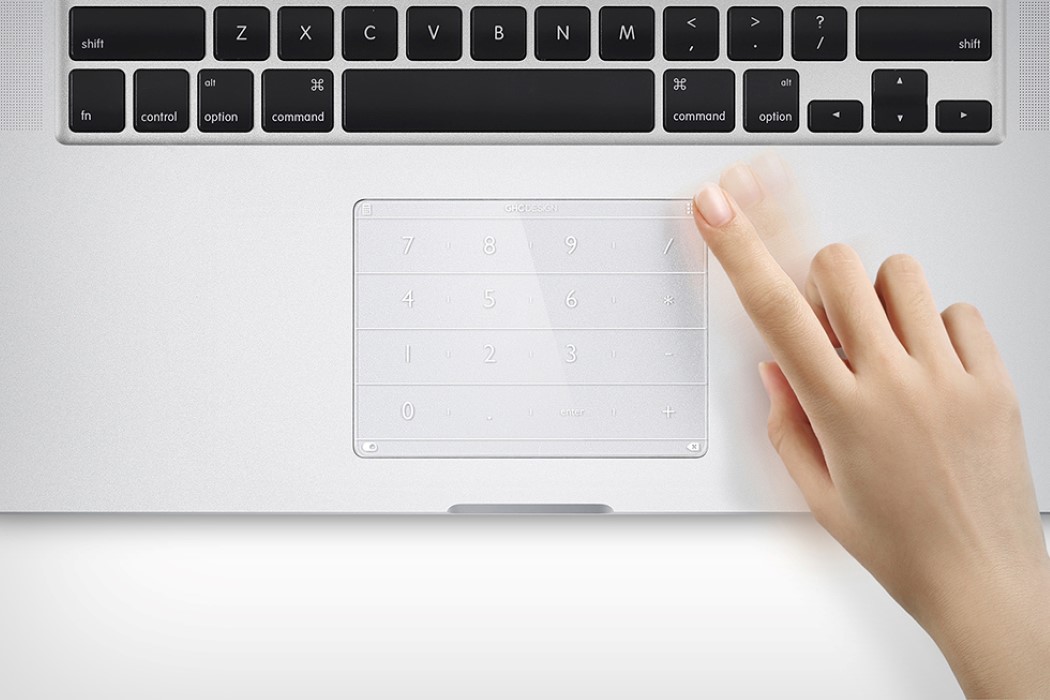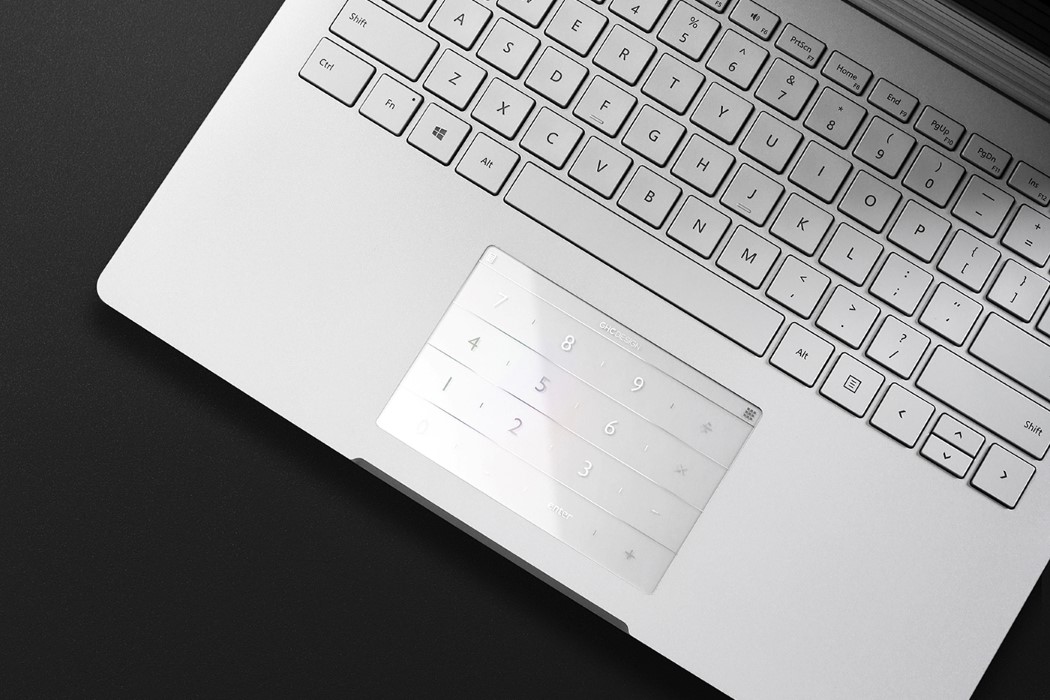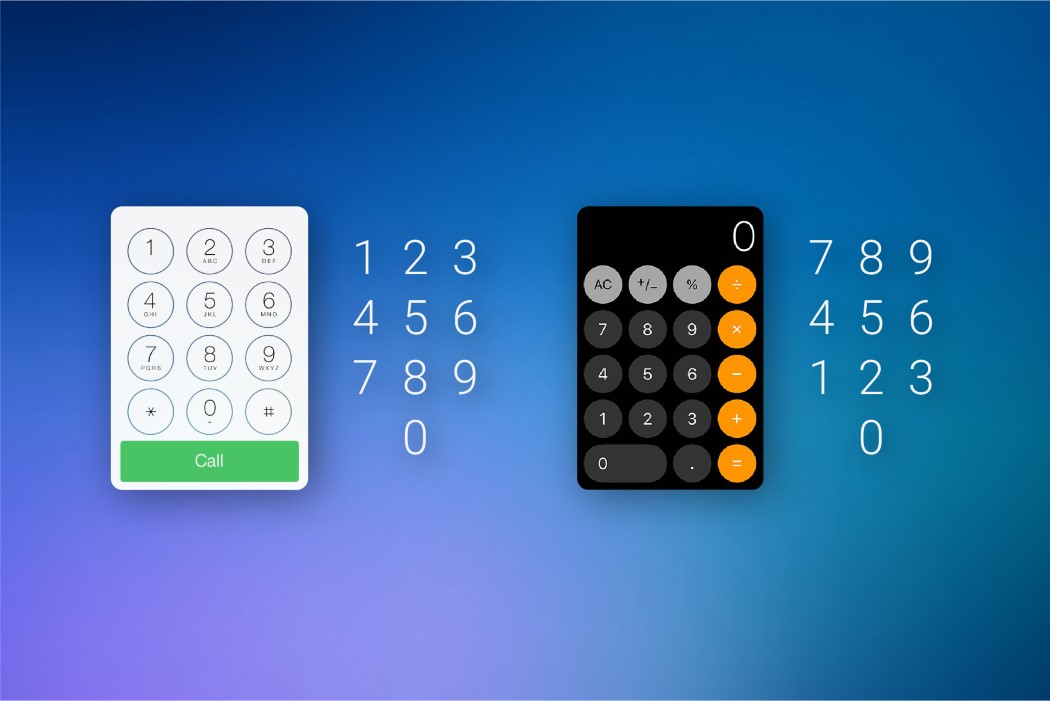For designers and data enthusiasts, the number pad is a productivity powerhouse. It streamlines repetitive tasks, frees up valuable desk space, and keeps your workflow flowing. But what if your number pad could be more than just a utilitarian tool? Enter the Keychron Q0 Max, a fully customizable number pad that blends cutting-edge features with a familiar design. It might outwardly look like a numpad, but it’s a meticulously designed tool built to streamline workflows for both casual users and productivity powerhouses. Designed for content creators, programmers, or simply anyone who values efficiency, the Keychron Q0 Max wireless keypad offers a compelling combination of features and customization. Its compact size makes it a perfect space-saving solution for desks of all sizes, while its powerful functionality caters to users who demand more from their peripherals. With its attractive price tag and feature-rich design, the Q0 Max is a strong contender for the title of best productivity keypad in the market.
Designer: Keychron

The Q0 Max builds upon the success of its predecessor, the Q0 Plus, by offering a more versatile layout. It retains the familiar numeric keypad but adds five dedicated macro keys on the left-hand side and a convenient rotary knob. These additional controls unlock a treasure trove of customization possibilities. Imagine assigning complex macros to single keypresses, streamlining repetitive tasks, playing games, or using the knob for media control or application switching. The Q0 Max empowers you to tailor your workflow for maximum efficiency.

Hot-swappable switches allow you to personalize the typing experience to your exact preferences. Do you crave the satisfying tactility of the Jupiter Tea switches? Or perhaps the smooth glide of the Jupiter Red is more your style? Keychron offers a variety of options to suit every taste. Additionally, south-facing RGB lights enhance the visual appeal, bathing your workspace in a vibrant glow that complements your setup.


For users who crave even deeper control, the Q0 Max boasts compatibility with QMK/VIA software. You can remap any key and program those valuable macro keys to perform actions you use frequently. Imagine launching specific applications, inserting frequently used text snippets, or controlling multimedia playback – all with a single tap. Keychron has also made significant upgrades to the Q0 Max’s core components. Pre-installed switches now hail from the Gateron Jupiter series, renowned for their impressive durability. With a staggering 80 million keypress lifespan, these switches can handle even the most demanding typing marathons.


The Q0 Max comes dressed in two sleek color options: classic carbon black and crisp shell white. This allows you to seamlessly integrate the keypad into your existing setup, ensuring it complements your aesthetic preferences. The barebone kit, ideal for enthusiasts who already have their preferred switches and keycaps, starts at a budget-friendly $109. For those who prefer a complete package, the finished version with pre-installed Gateron Jupiter switches and high-quality PBT keycaps comes in at $119.

The post Keychron’s Redesigned NumPad Doubles Your Productivity With Additional Gaming and Macro Keys first appeared on Yanko Design.