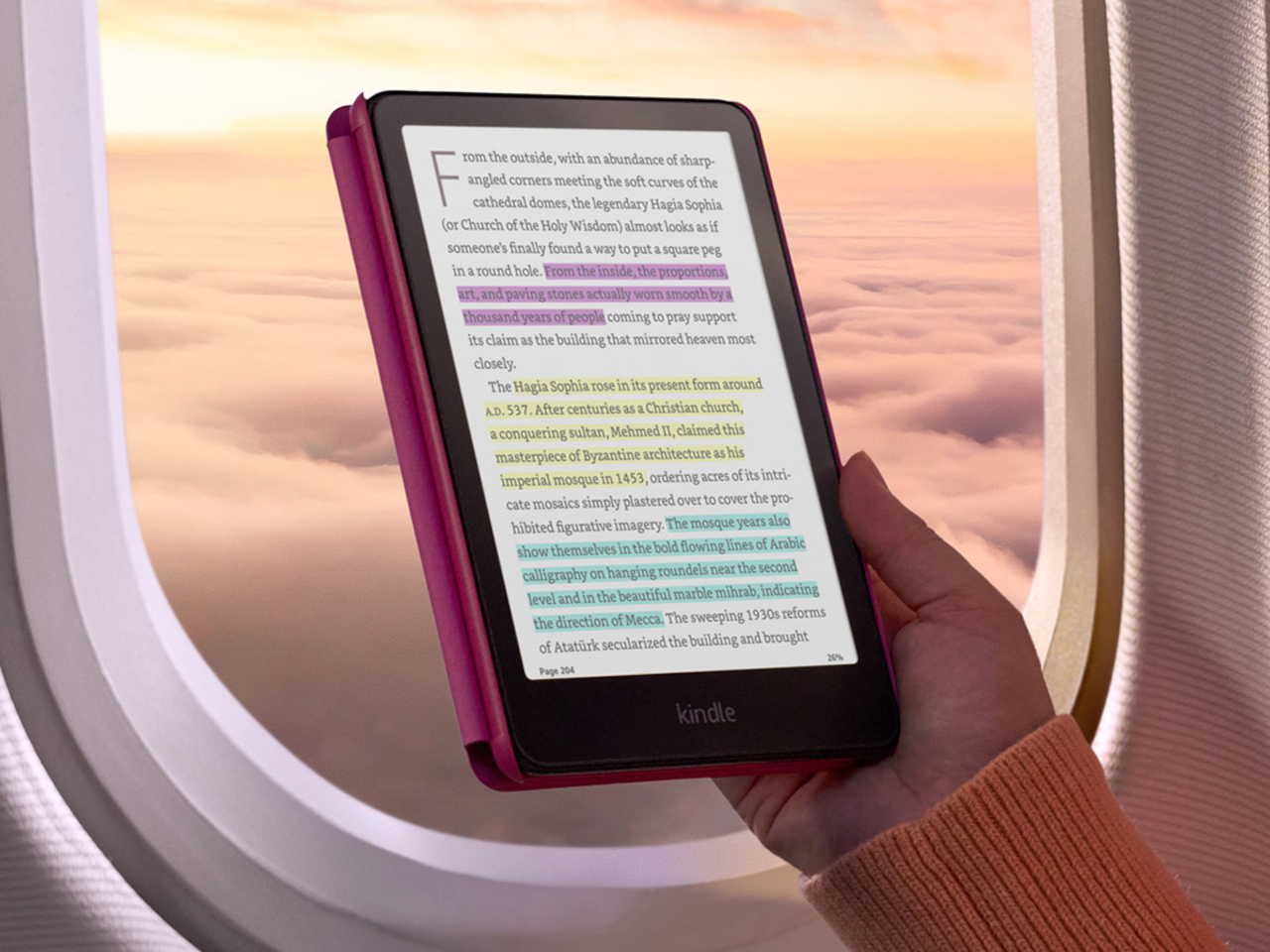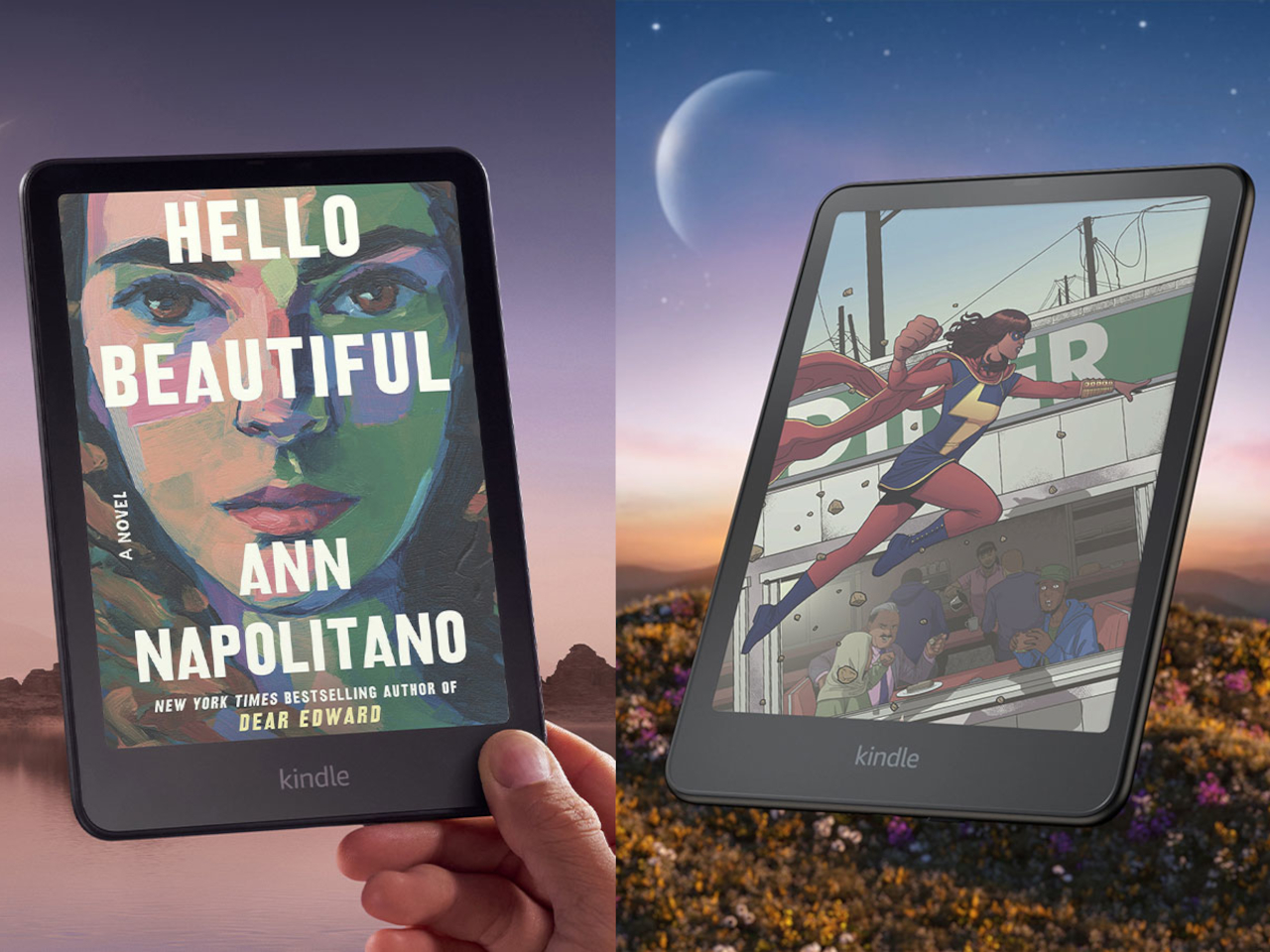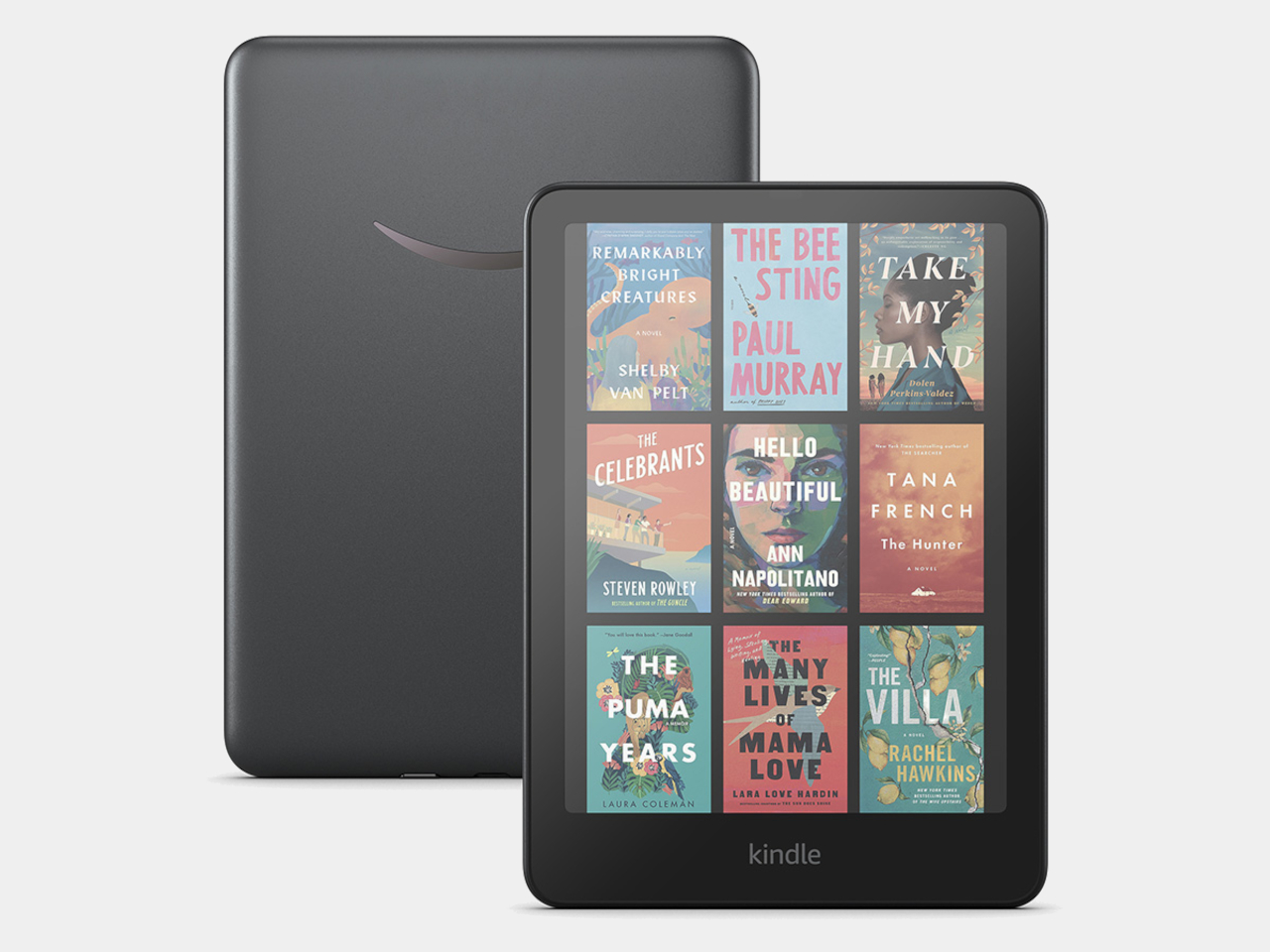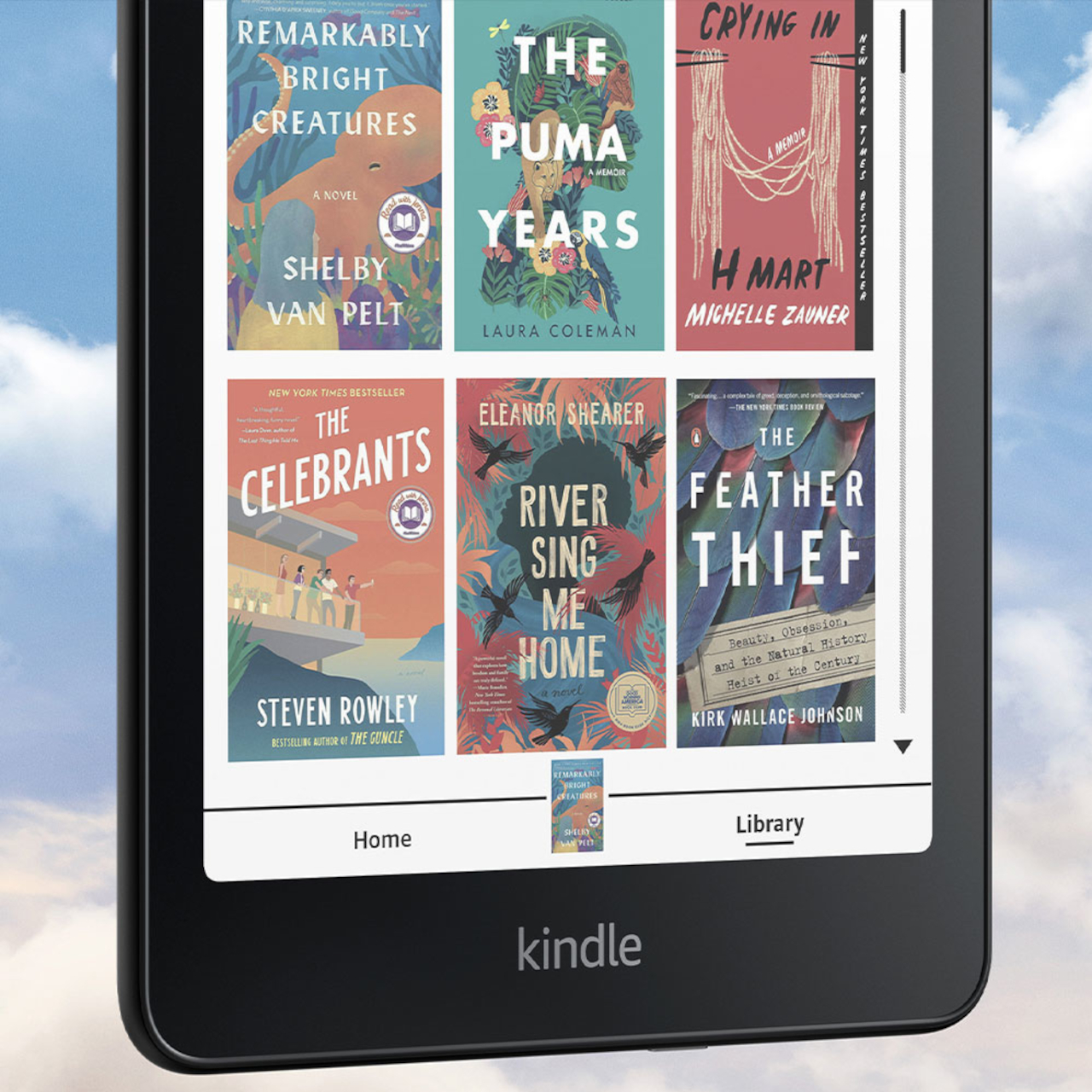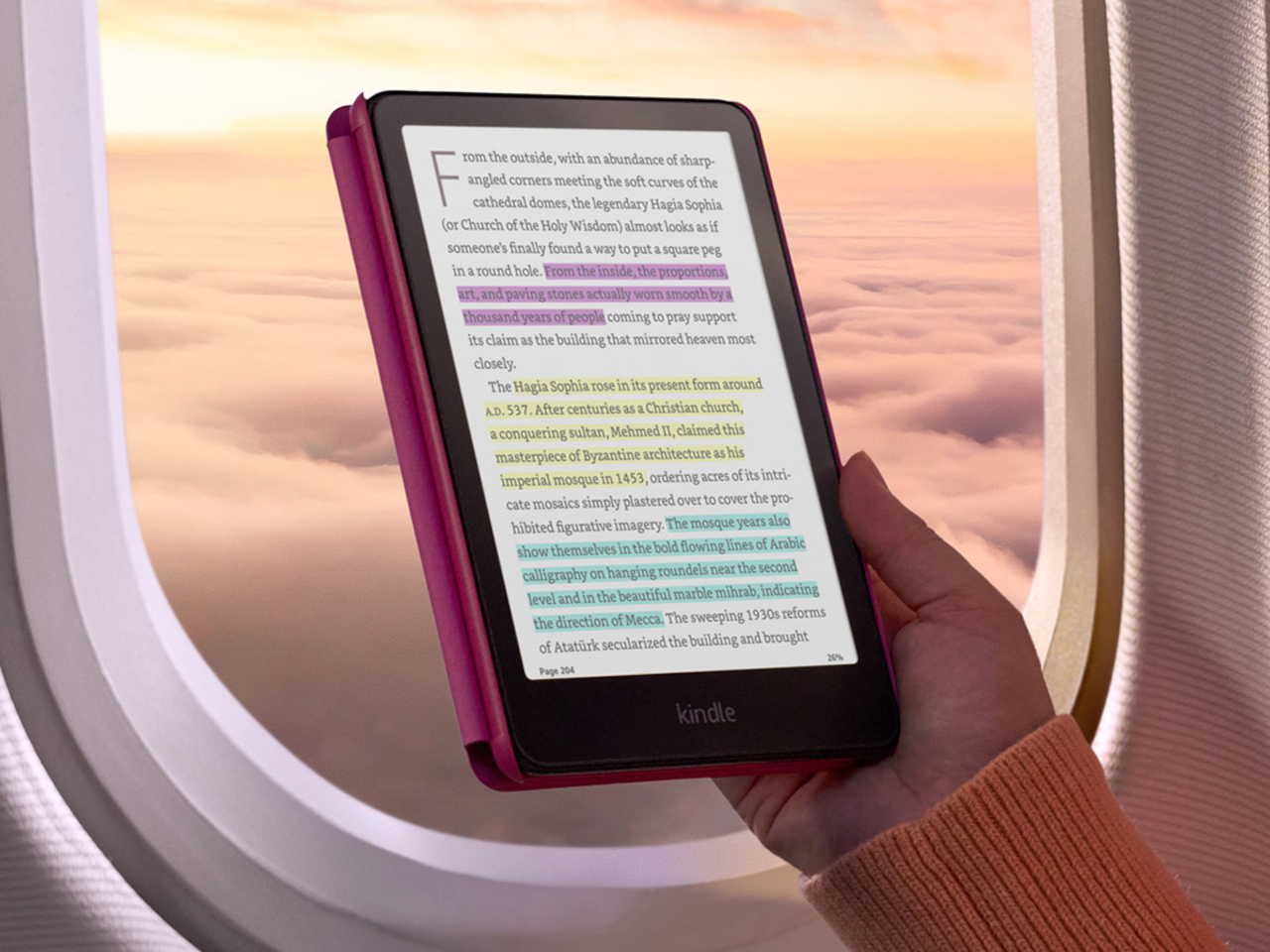
The eBook reader, a.k.a. eReader, market has grown considerably since the very first Kindles, now encompassing a more varied range of devices and capabilities. There are plenty that are really Android tablets in disguise, and some have gone beyond the blacks and grays of conventional E Ink devices. Despite all these advancements, Amazon’s devices are still the household name in this market, but the Kindle seems to have fallen behind its rivals in features. It wasn’t until late 2022, for example, that Amazon launched its first pen-enabled Kindle, the Scribe, and now it’s making another step forward with its first-ever Color E Ink device, the Kindle Colorsoft Signature Edition.
Designer: Amazon
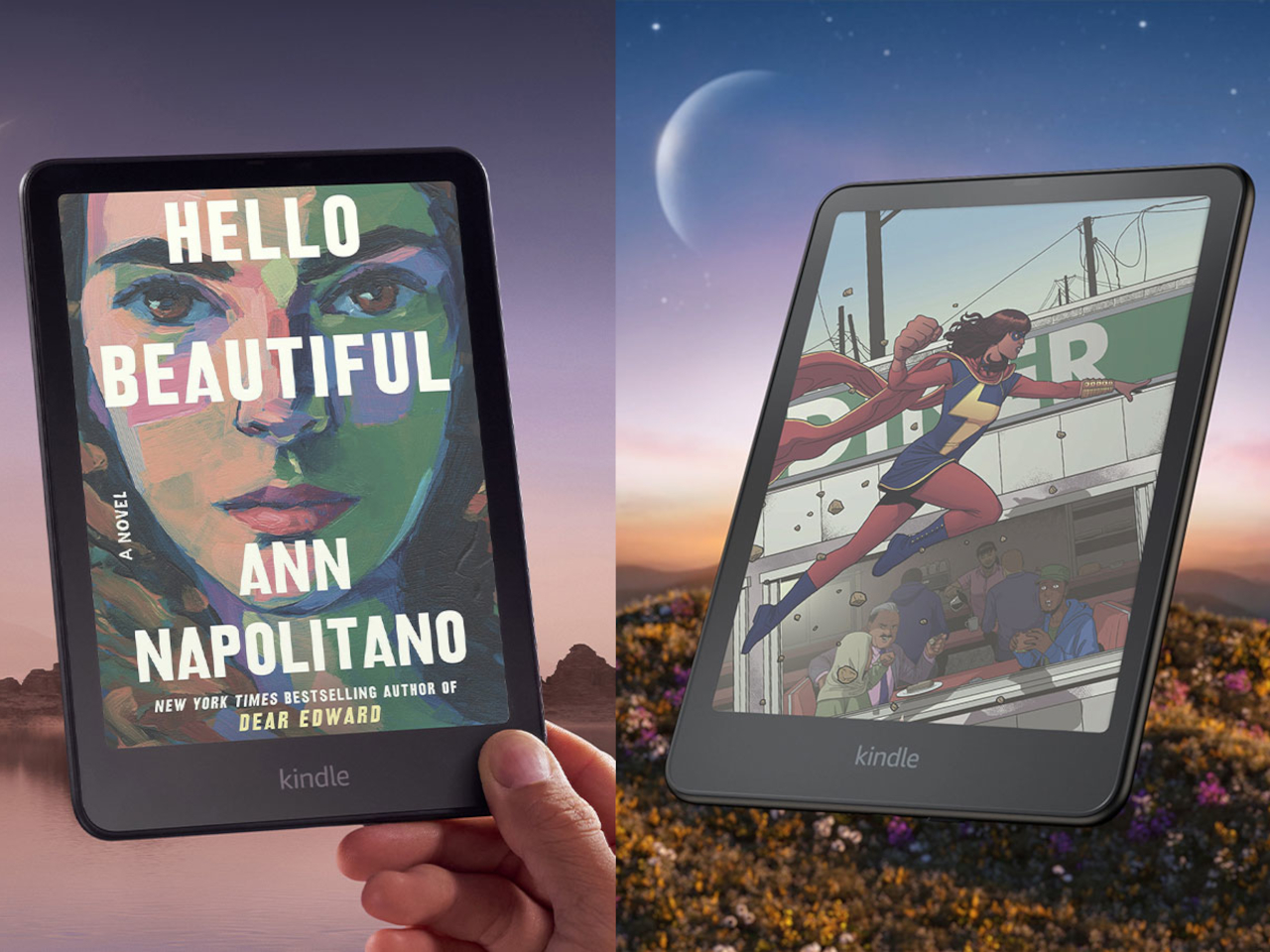
Color E Ink isn’t a new technology, but Amazon has been very slow to embrace it. On the one hand, its core audience and the bulk of its library are centered around plain text eBooks anyway so it might not have been a high priority. But with more electronic documents embracing color and eReaders offering functions beyond just basic reading, it was definitely high time for a Kindle to follow suit.
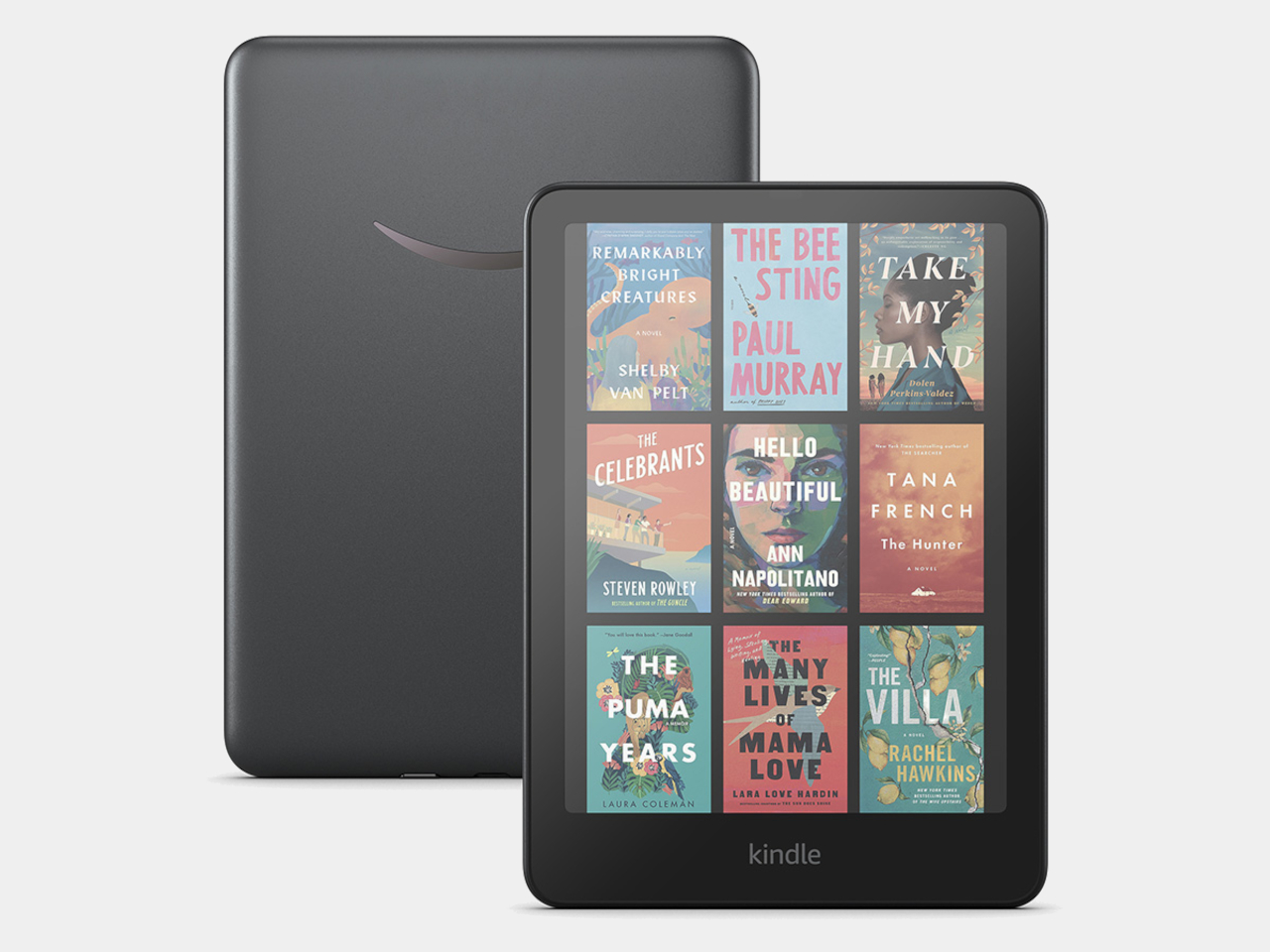
The Kindle Colorsoft Signature Edition brings Amazon’s eReader family up to snuff, slapping a 7-inch E Ink Kaleido screen on a very familiar design. Of course, it also comes with a few Kindle innovations, like custom-formulated coatings between display layers to enhance the typically dull colors of Color E Ink, micro-deflectors to minimize stray light, and an oxide backplane for better image quality and faster page turns. There’s also 32GB of storage on board and support for wireless charging, the latter a rarity in this device category.
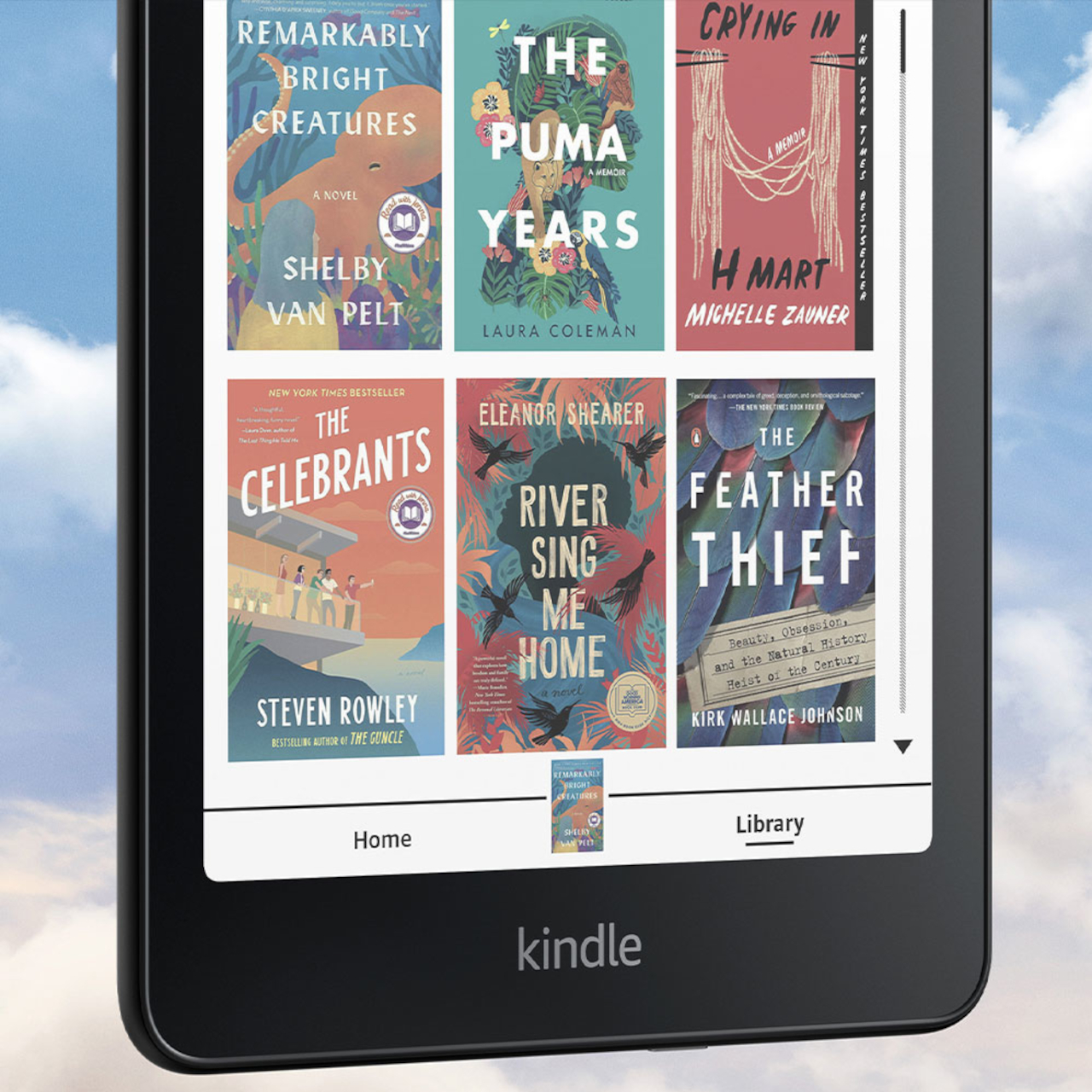
With a $279.99 price tag, the Amazon Kindle Colorsoft Signature Edition is quite pricey compared to other Color E Ink devices, such as the BOOX Go Color 7 and Bigme B751C, both of which have a more open Android operating system. In this regard, the Kindle Colorsoft probably only makes sense for people already hooked or locked into Amazon’s ecosystem, which includes comics and other colored documents.

Amazon also launched new editions of its existing Kindle devices, upgrading the pen-enabled Kindle Scribe with the ability to make in-book annotations using the stylus. The new Kindle Paperwhite also promises even faster page turns with a larger 7-inch display that still manages to be its thinnest Paperwhite. On the flip side, Amazon has officially discontinued the Kindle Oasis, the last of its kind in the Kindle family to have physical page-turn buttons.


The post Amazon Kindle Colorsoft Signature Edition finally catches up with the eReader trend first appeared on Yanko Design.