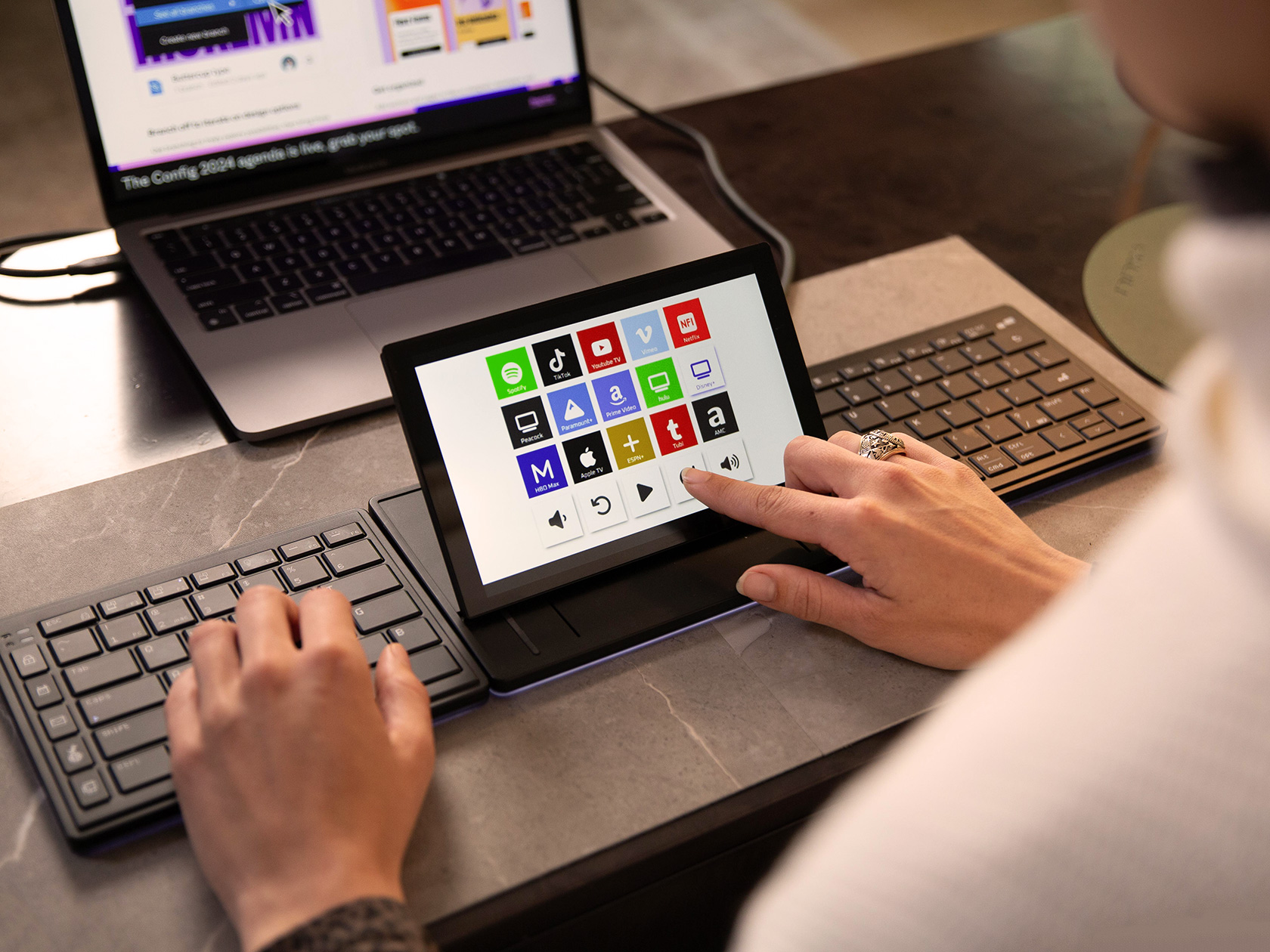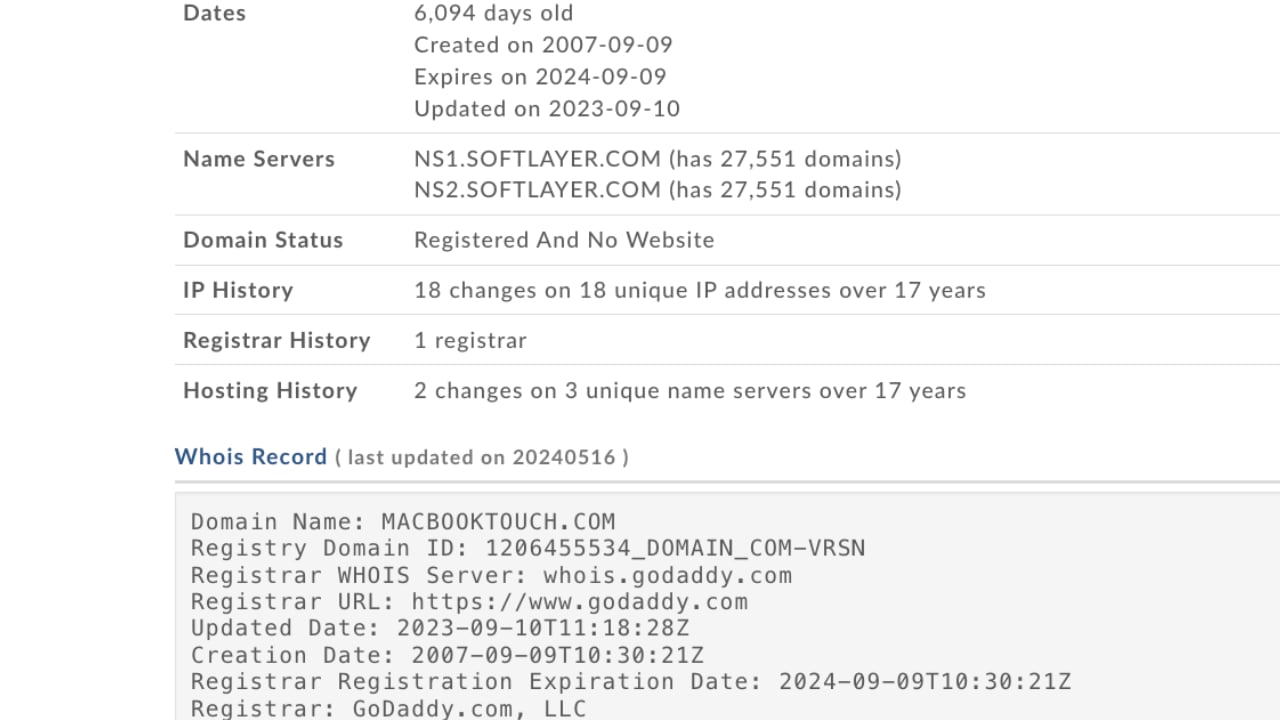NUIO has launched a new vision for keyboards and peripherals, putting human comfort at the core of every design. Founded by Tom Wilson, a former Product Design Executive at Apple, and Greg Wilson, a former digital marketing leader at Digitas, NUIO is transforming ergonomic peripherals. Forget what you know about keyboards—the old designs are outdated. The Flow Keyboard reshapes the typing experience. It’s a reinvention designed to change how we interact with technology, focusing on comfort and usability. NUIO didn’t just update an old design; they started from scratch to create a tool that works with the natural movements of our hands and minds. This makes you wonder why all keyboards aren’t designed this way. Built around the human form, it breaks free from the conventions that have limited productivity for decades.

Designer: NUIO
The split design is the first indication that NUIO plays by different rules, literally tearing apart old conventions. Traditional keyboards force our hands into unnatural positions, often resulting in discomfort or even injury over time. By splitting the keyboard into two halves, NUIO allows users to set the layout as wide or narrow as they want, tailoring it to their individual body type. Each half arcs gently in a 3-D radial wave that contours perfectly to the natural positioning of the hands. This focuses on creating a natural design that integrates seamlessly into your workflow.
Immersive Flow Through Design
The 3-D wave shape changes the dynamics of typing entirely. Unlike flat keyboards, which demand that your fingers reach out and adjust constantly, this design brings every key to your fingertips, almost like the keyboard knows where your fingers will land next. The entire process becomes smoother—you don’t think about typing, you think, and the keyboard flows with you. It’s an experience similar to an artist using the perfect brush, where the tool becomes an extension of their creativity. This is what NUIO means by “finding your flow.” NUIO’s design aims to potentially transform the typing experience, making it feel seamless and natural.
The concave keycaps are another masterstroke. NUIO has given each key a gentle dip, which fits the natural curve of your fingertips and provides a feeling of certainty with every press. When you strike a key, it feels definitive, eliminating the ambiguity that often comes with traditional, flatter keycaps. These aren’t keys—they’re extensions of your thoughts, finely tuned to transmit intention into action without hesitation.

Bold Design Statements and Apple Ecosystem Integration
NUIO understands that form is just as important as function. It is designed to complement the Apple ecosystem perfectly. The backlit keys and the seven premium color combinations offer aesthetic appeal; they speak to a personalized experience, a kind of ownership over the tool that users engage with daily.

Whether choosing a sleek black design or a more colorful option, the keyboard is designed to fit into any space and enhance its visual appeal. It doesn’t just sit on the desk; it complements and elevates the entire workspace, adding an essential touch of personal style.
Accessories That Click—Literally and Figuratively
The NUIO Flow System, including the magnetic Deskpad, trackpad, and wristpads, is built to ensure seamless integration. The magnetic Deskpad serves as an extension of the Flow Keyboard, creating an ecosystem where each component—whether the keyboard halves, wristpads, or edge-to-edge glass trackpad—snaps into the ideal position.

This snapping mechanism eliminates fuss, prevents shifting, and saves time—resulting in an elegantly organized workspace that adapts to users rather than forcing adaptation. Each element has a designated place, and every movement is deliberate and precise.
Wristpads That Disappear Into the Experience
Comfort is a key aspect of the NUIO experience, most notably seen in the Wristpads. Made from an innovative cushioning material, these wristpads provide support while remaining unobtrusive.

They’re designed to be so comfortable that they “disappear” during use, allowing focus and productivity to flourish. This level of consideration elevates NUIO’s approach beyond mere ergonomics—ensuring that tools are as invisible as possible, with only the work left in focus.
Built For Today, Ready for Tomorrow
NUIO’s Flow Keyboard and its accompanying peripherals are designed for creative professionals, focusing on high-quality materials and flexible configurations. The product suite, which begins shipping on December 1st at a starting price of $399, is available for pre-order today at HelloNUIO.com. Every detail, down to the USB-C charging and Bluetooth multi-device pairing, is about maximizing flexibility. Whether switching between devices or shifting from a desk to a coffee shop, the Flow Keyboard is a tool that transforms with users. It’s an entirely new kind of typing experience; it’s the centerpiece of a modular productivity system that bends to their will. The adjustable stands make sure the keyboard can be tented or tilted for optimal comfort, while the mechanical click trackpad adds familiar tactile feedback that feels right.

The post NUIO Flow Keyboard Will Blow Your Mind: Forget Everything You Knew About Typing! first appeared on Yanko Design.