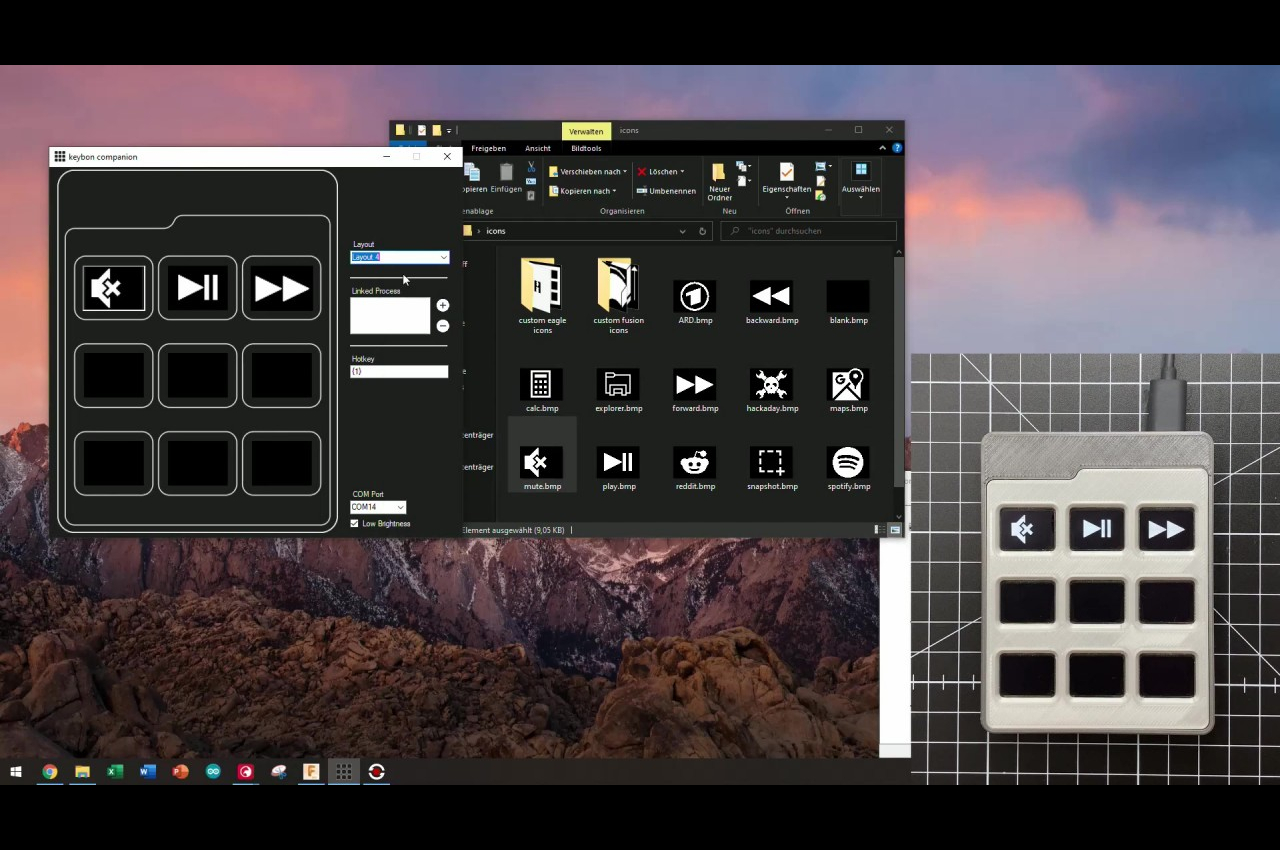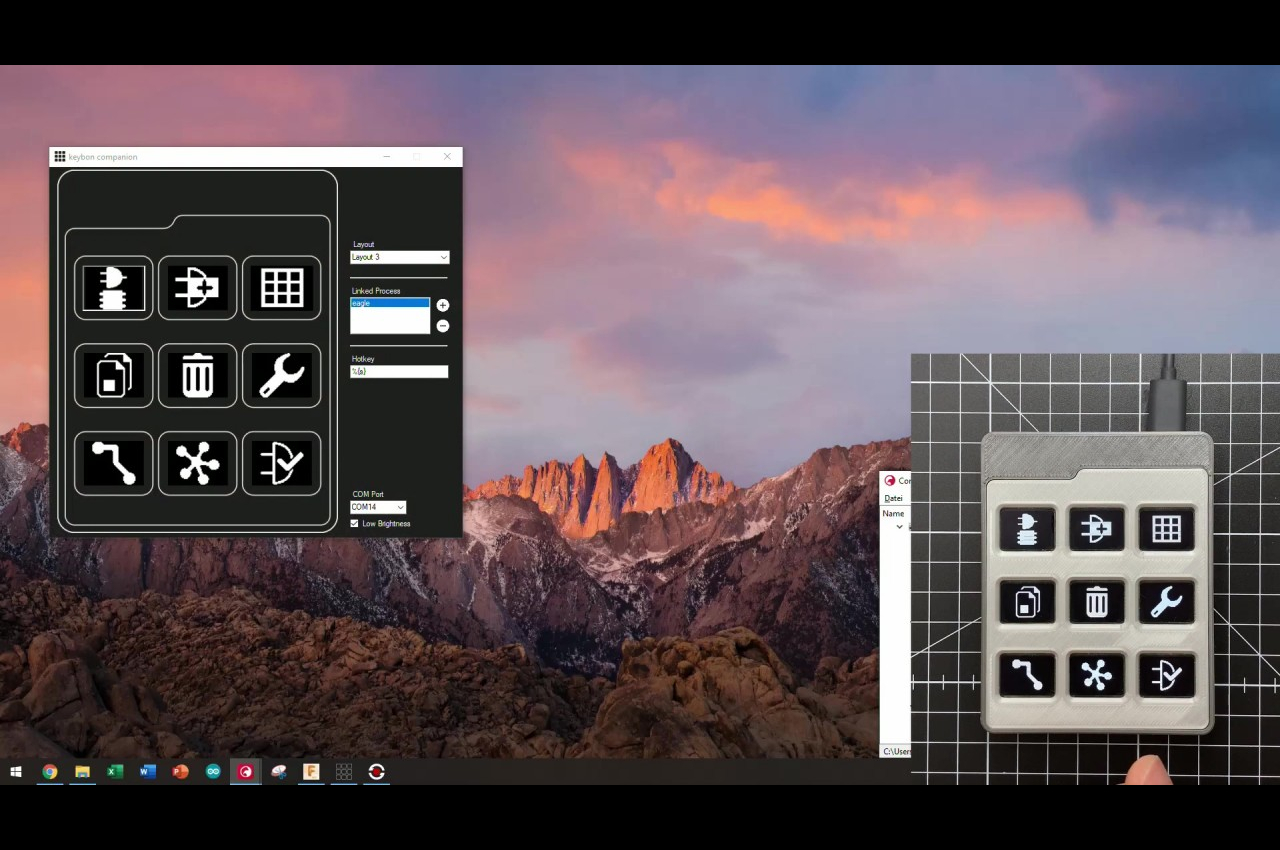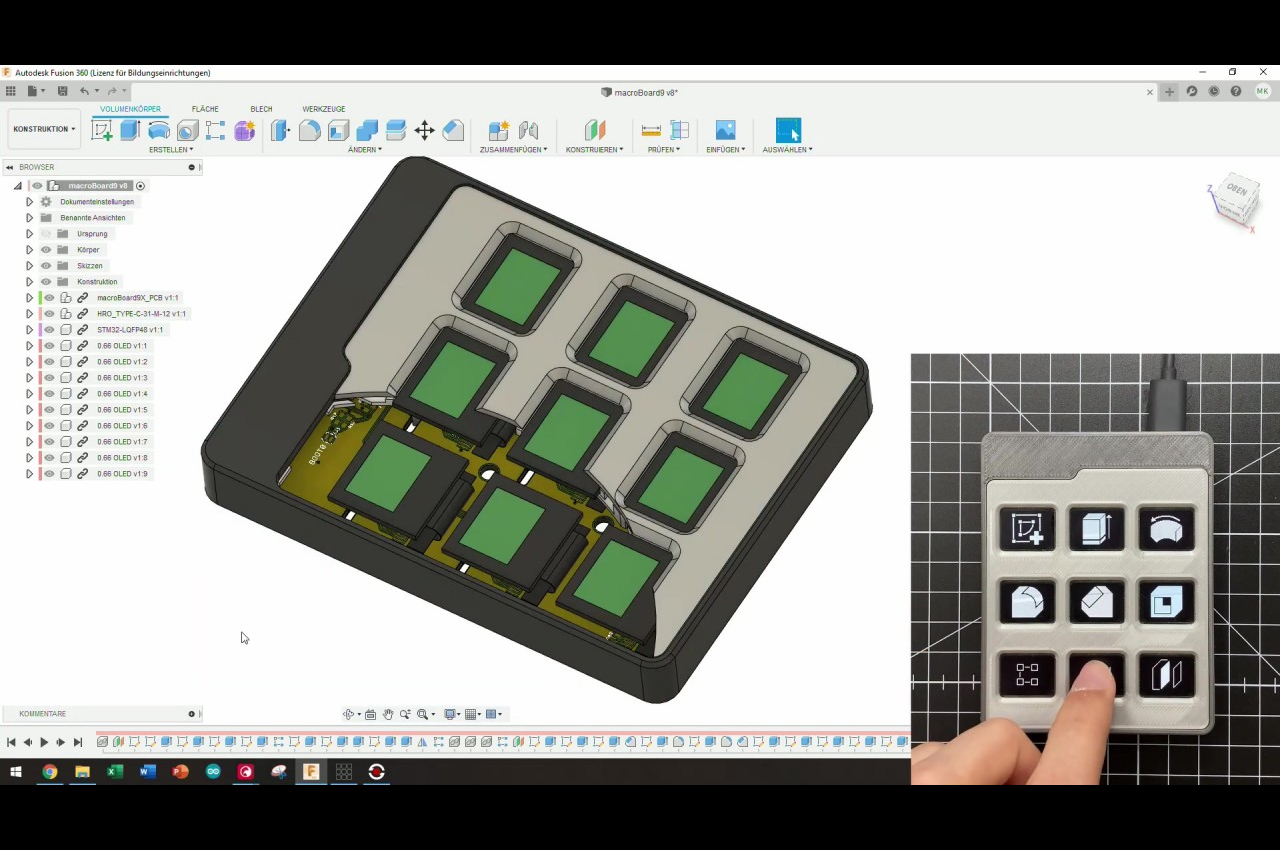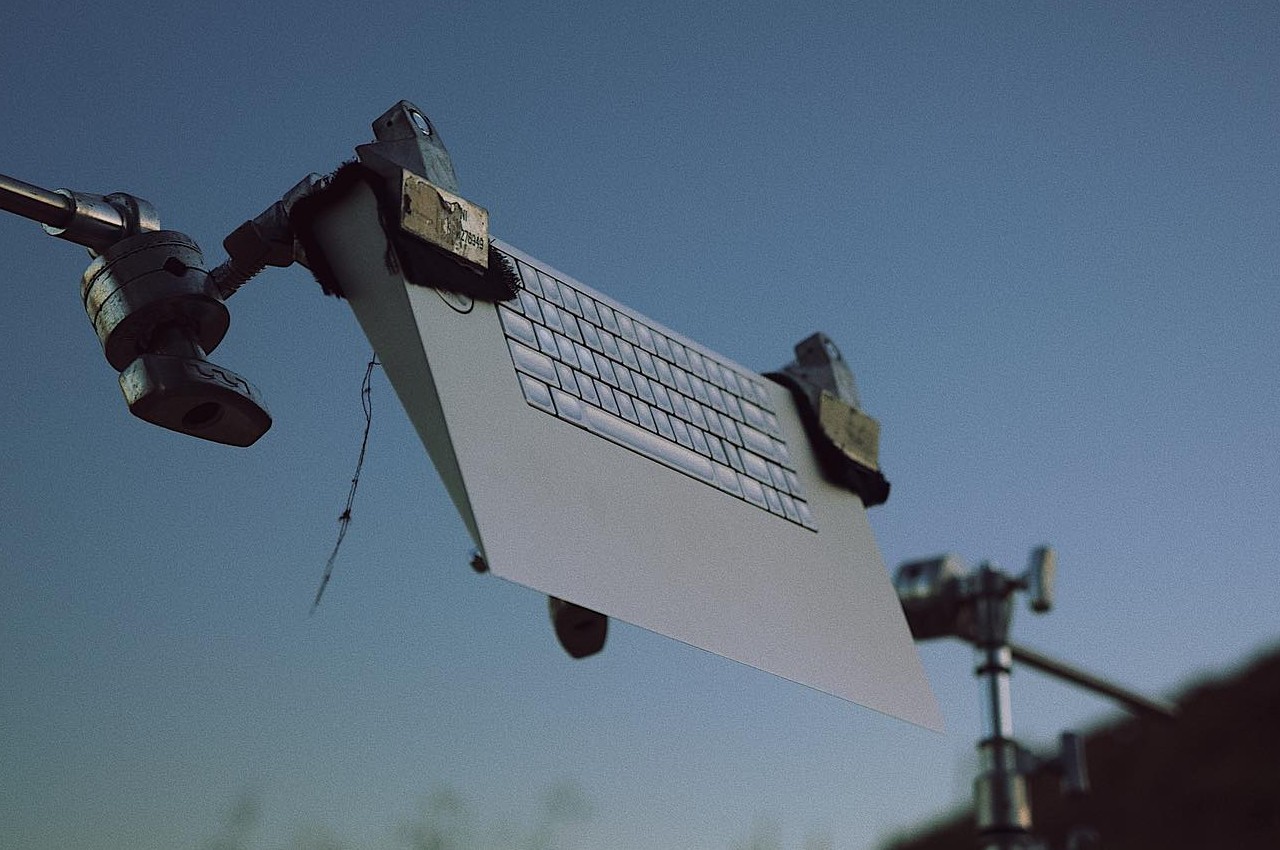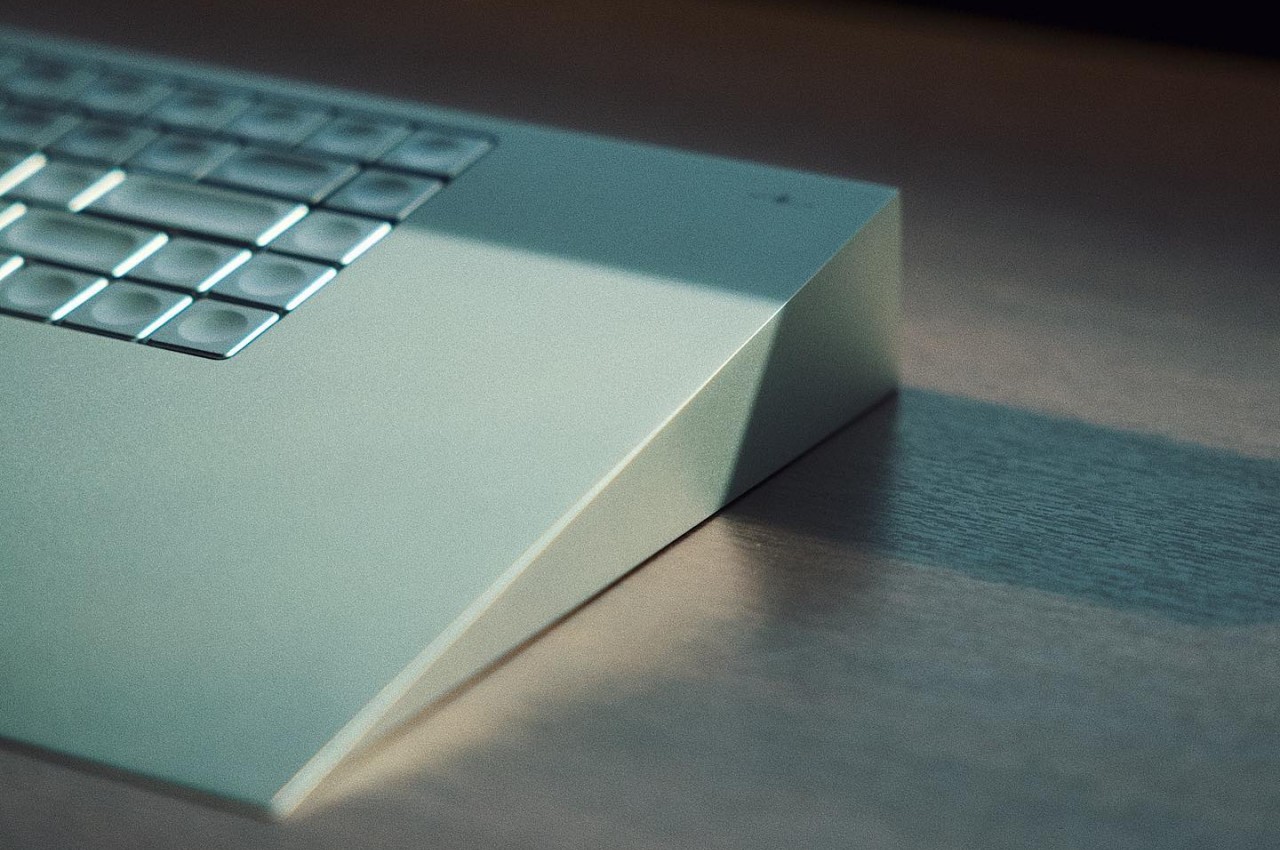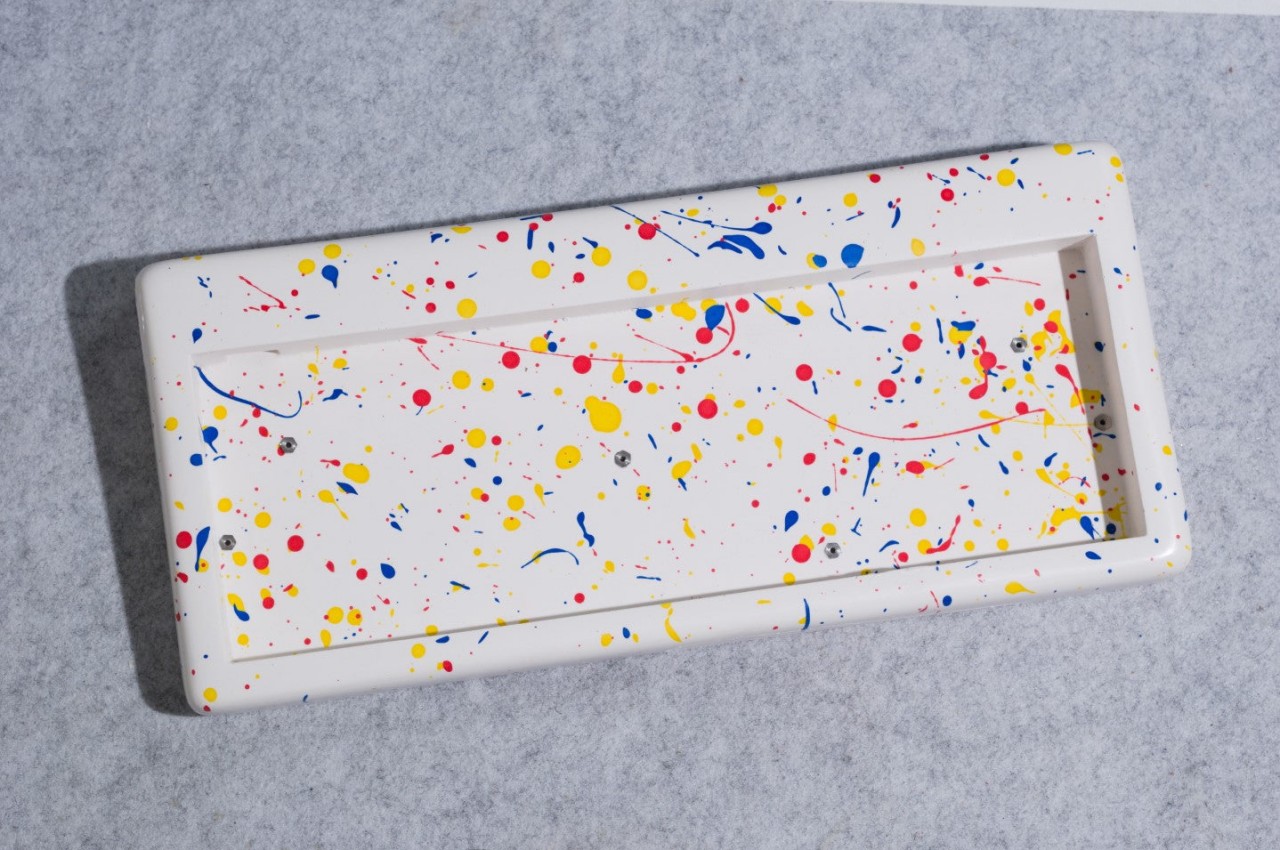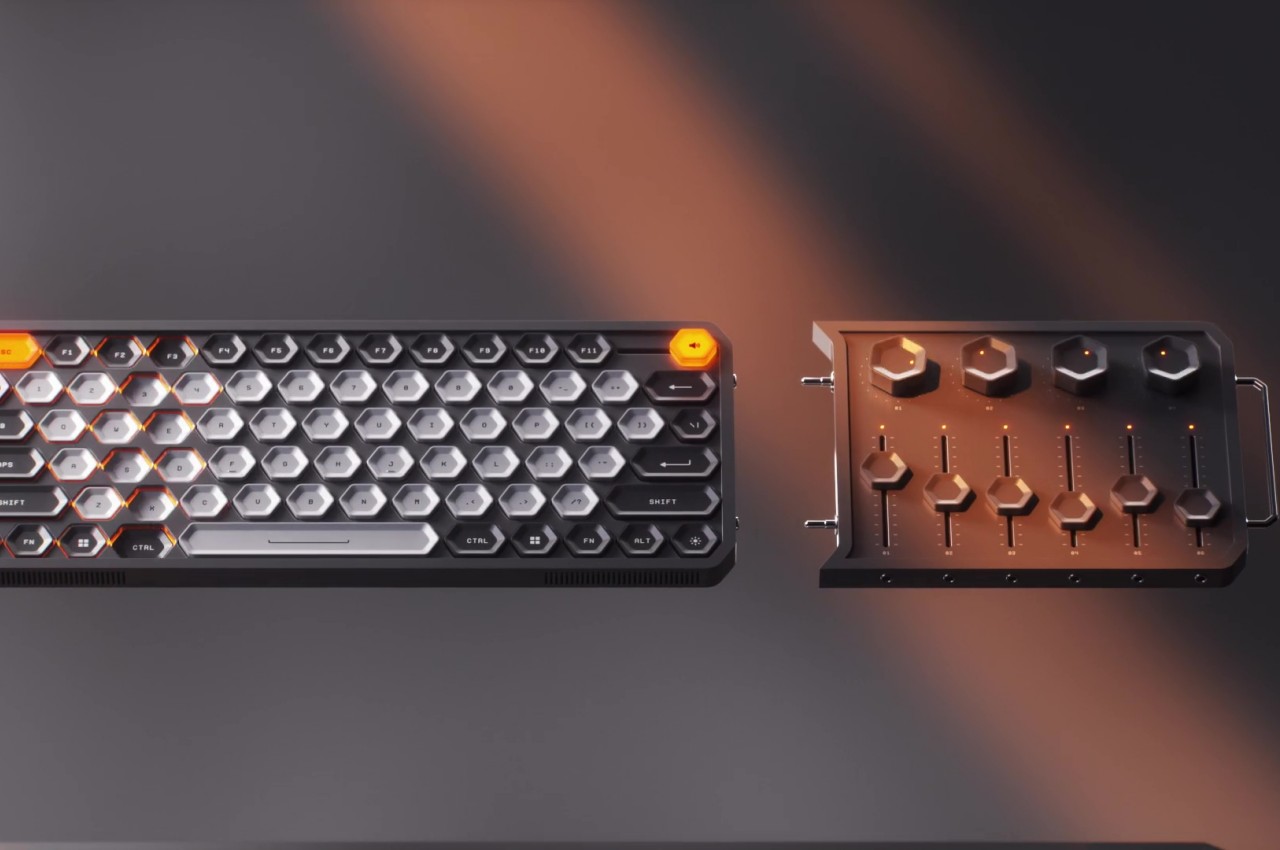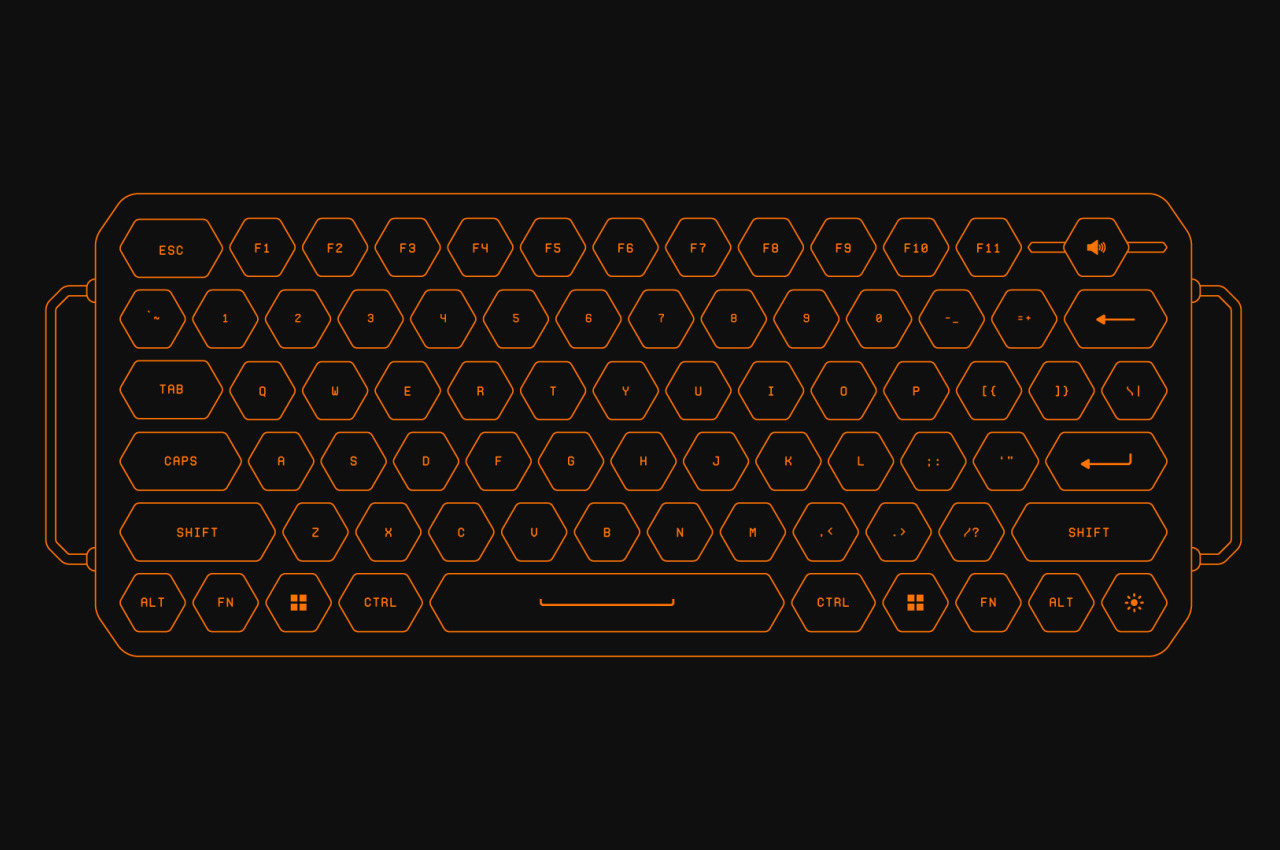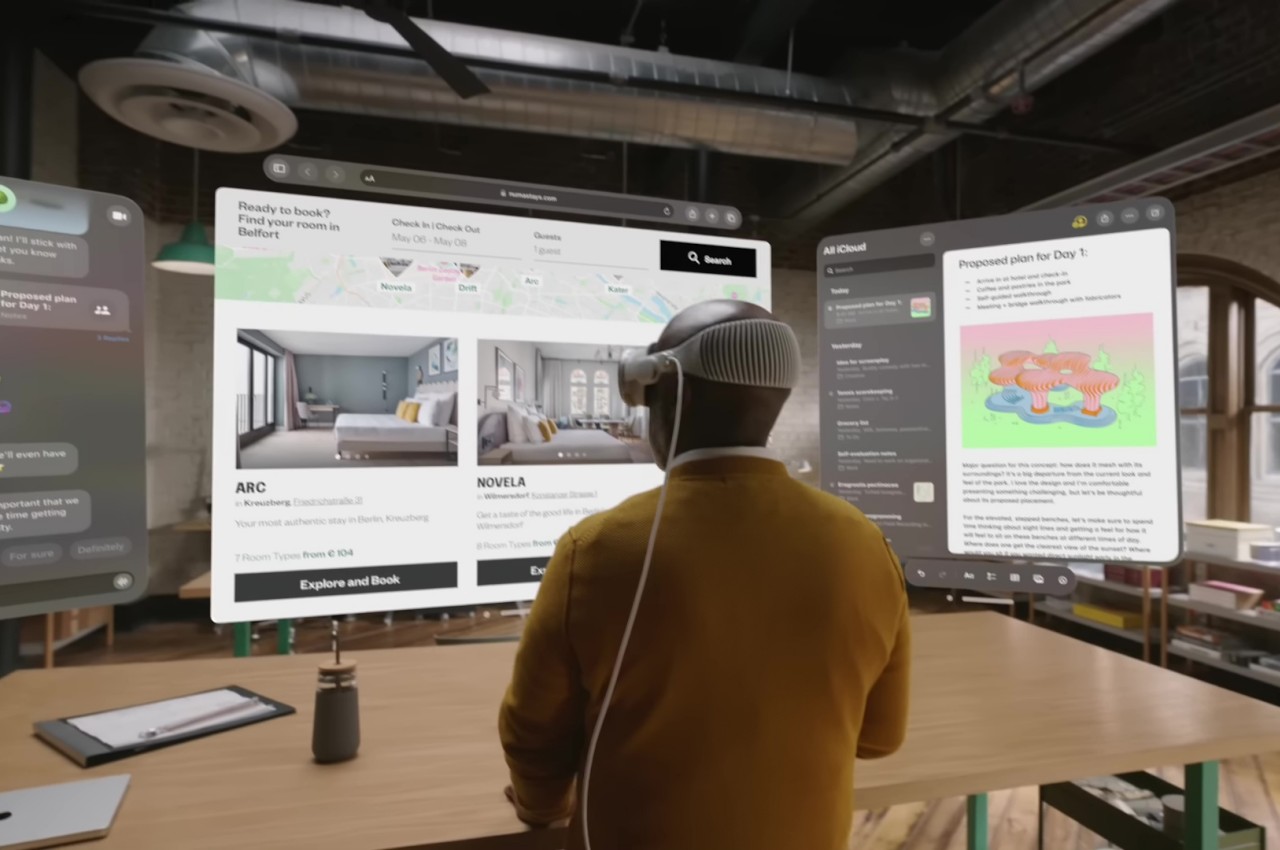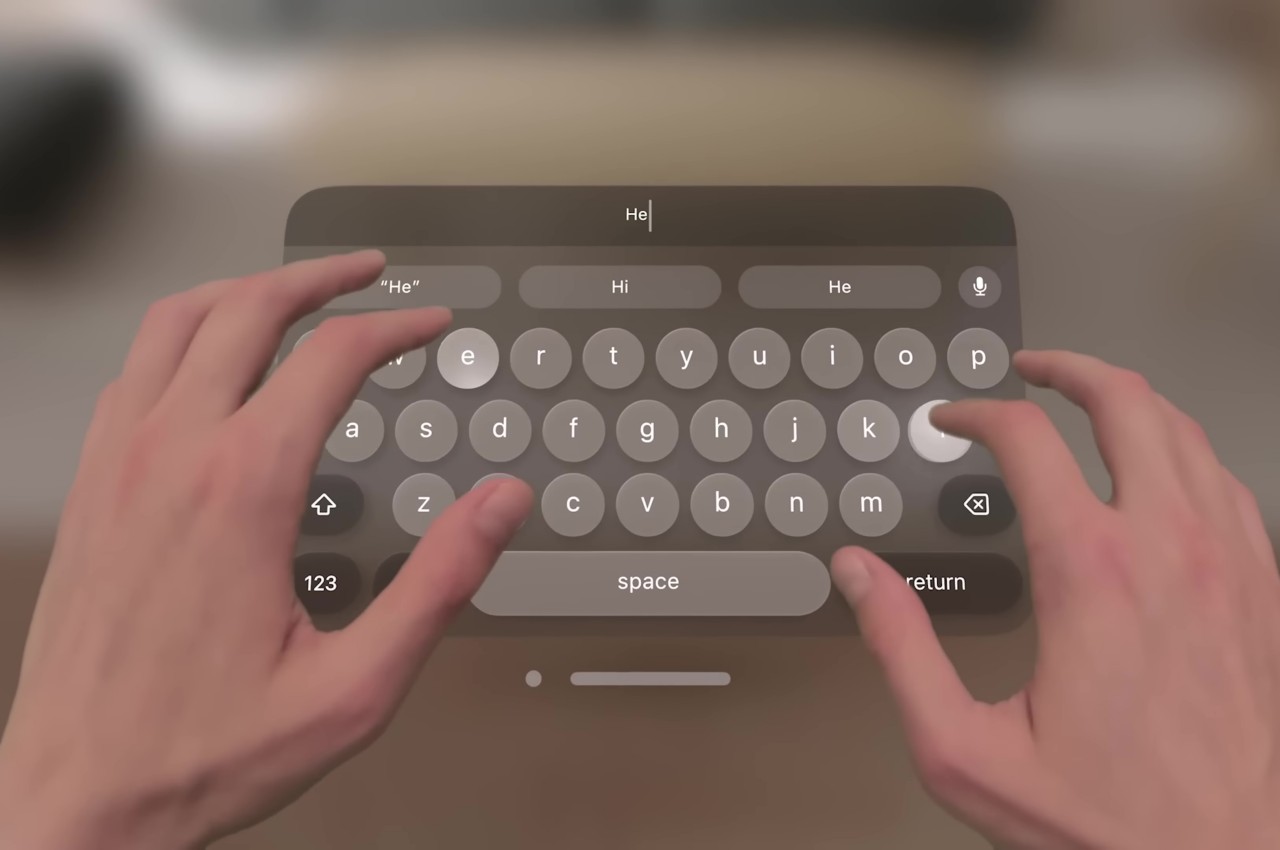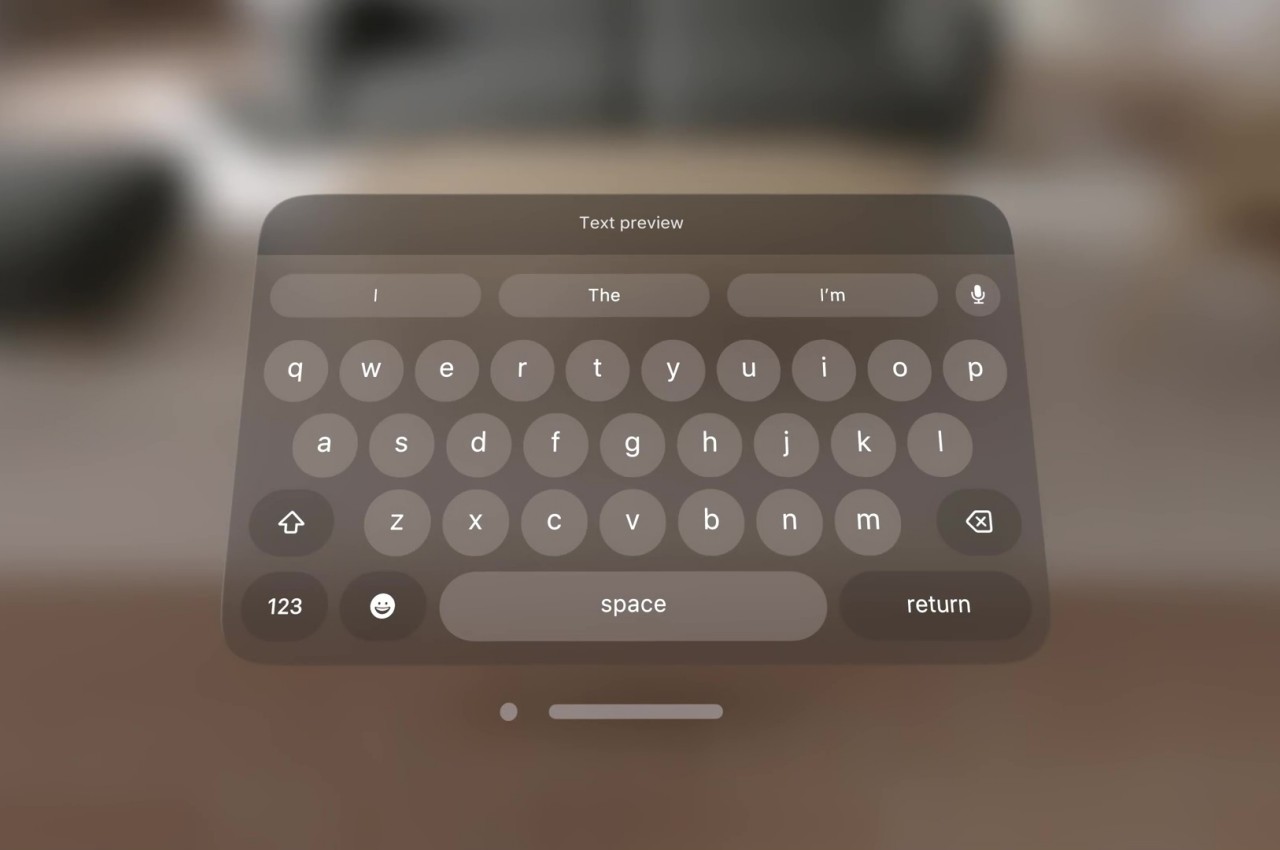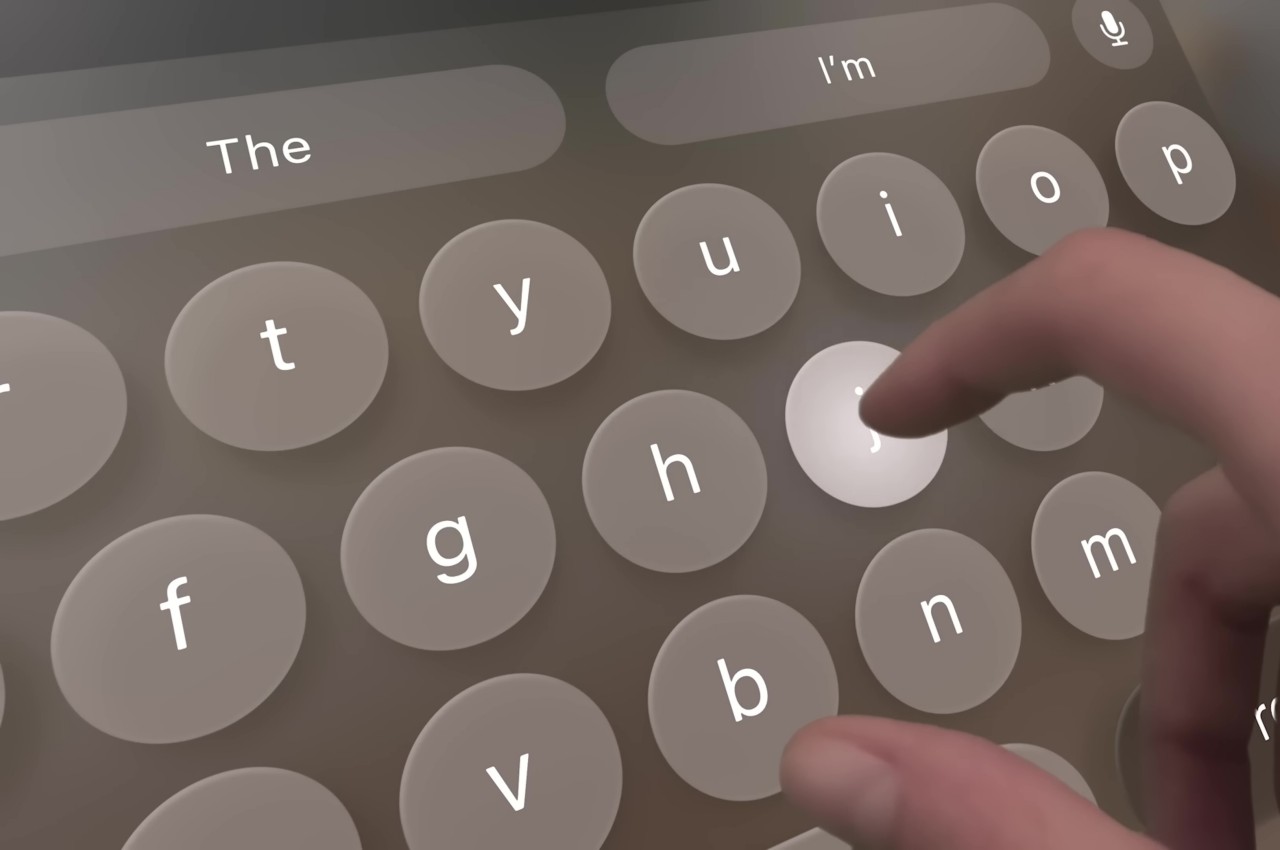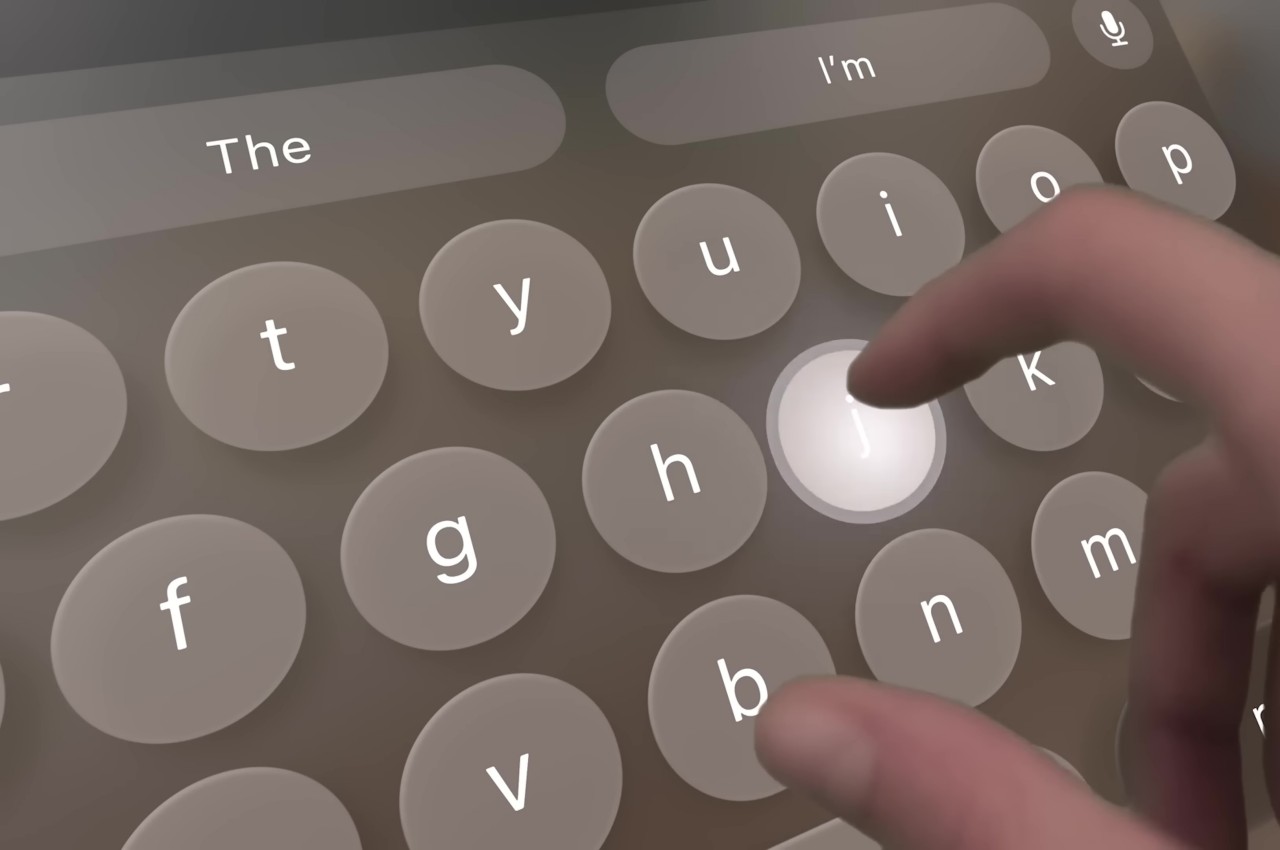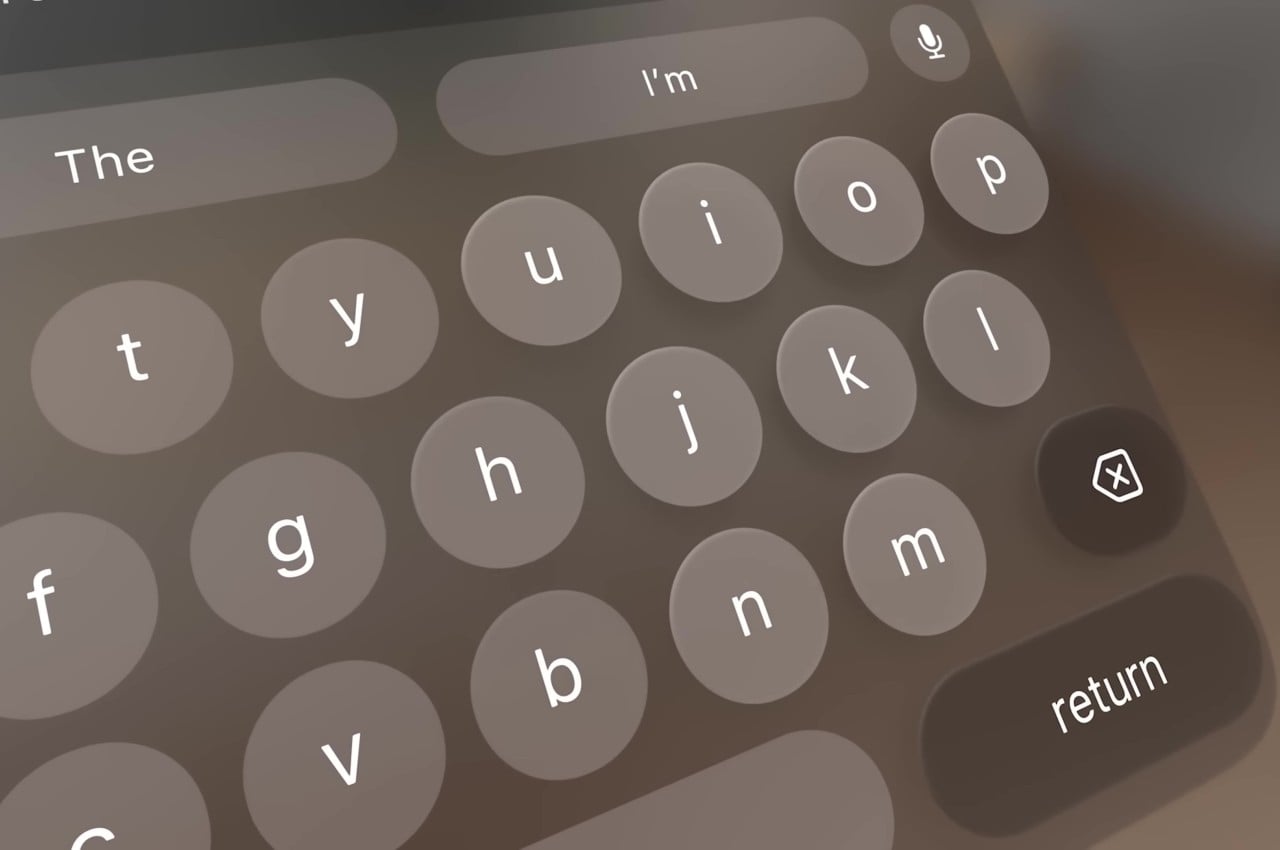Mechanical keyboards are a dime a dozen these days, all of them promising a better typing experience thanks to more tactile switches. They cover a wide variety of designs, those most seem to swing either towards gamer RGB aesthetics or old-school retro styles. This particular keyboard leans more toward the latter, but that’s not exactly what’s noteworthy about it. What makes it special is that 2.9-inch TV-like mini display in the corner, adding a bit of whimsical flavor to the keyboard. That said, that screen is more than just some fanciful embellishment, as it can add a bit of value to your computing experience even while delivering some fun distractions when you need it.
Designer: Epomaker


Keyboards with screens aren’t exactly unheard of by now, especially on laptops. Almost all of these designs, however, use the additional display for productivity purposes, often by providing extra touch controls, a drawing space, or even a small second monitor. Given how small the “mini TV” of the Epomaker RT100 is, it can hardly do those functions, but it still manages to bring a smile to users’ faces, especially with how much they can customize the experience.


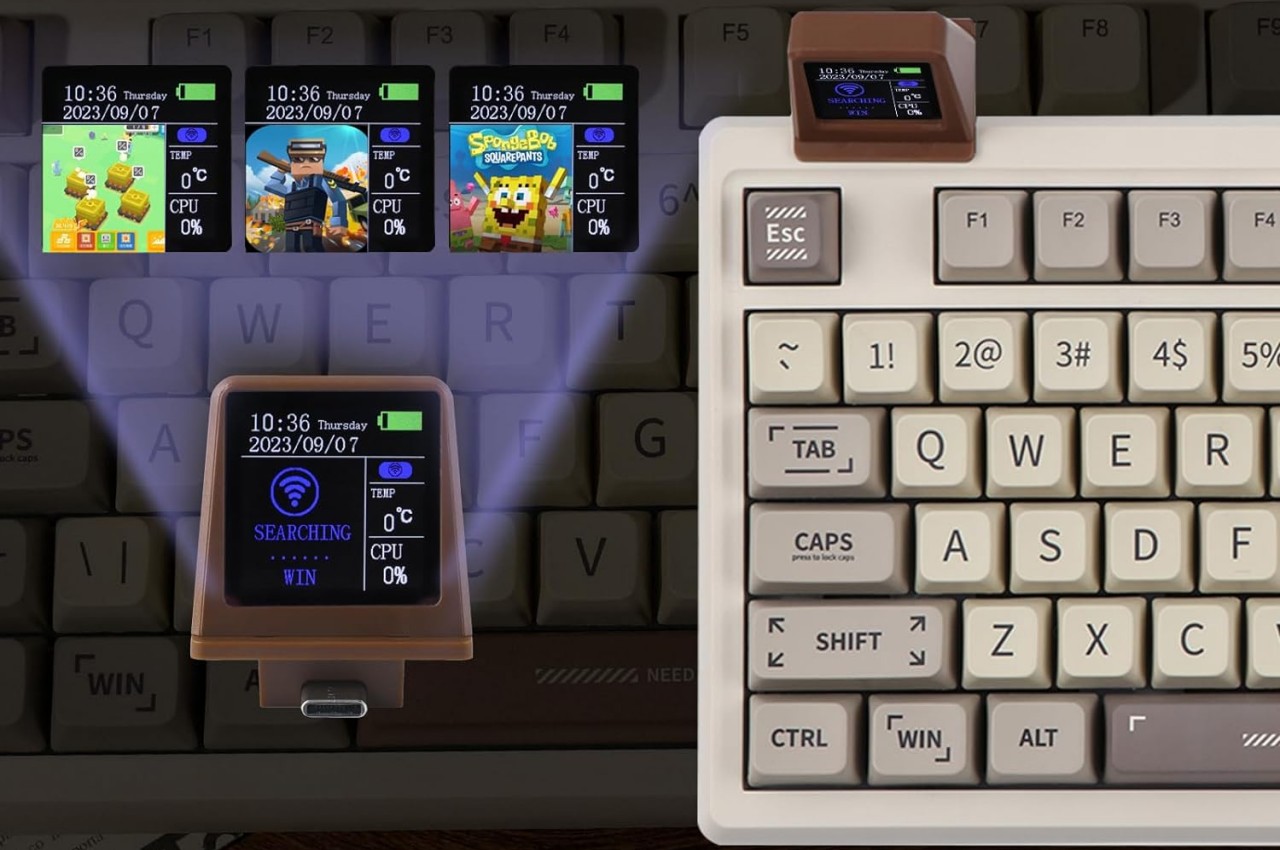
The small 2.9-inch screen, embedded in a detachable trapezoidal prism, sits on the upper left edge of the keyboard. Using Epomaker’s software, that tiny TV can display anything from the time, the weather, an animated image, or even a game of Tetris. It offers a combination of distraction and information that will keep you on your toes while you work. As a bonus, that “TV” is actually removable, which reveals the hidden 2.4GHz wireless receiver for a cable-free connection.


On the more serious side, the Epomaker RT100 has a rather distinctive faceted knob that sits like a black gem on the upper right corner of the keyboard. By default, the physical dial can be used to control media playback, but it can also be programmed for other functions as well. Unfortunately, you can’t change the play icon on the knob’s top to match the function you assign to it.


In all other aspects, this 96-key keyboard is pretty much what you’d expect from mechanical keyboards of its class, including hot-swappable switches and programmable south-facing RGB lighting. The keyboard embraces a chunky aesthetic that calls forth memories or images of decades gone by, making the design feel a little anachronistic in a visually interesting way.



The post Retro Mechanical Keyboard has a tiny TV for information and entertainment first appeared on Yanko Design.